 Multi-Function Devices (MFDs)
Multi-Function Devices (MFDs)
On campus, we use Multi-Function Devices (MFDs) to do our printing, scanning, and copying. These devices are connected to the internet so that you can print from home or from any computer on campus and then sign in at the device where you want to "release" the print job. Learn how to use the MFDs using the materials below. If you run into an issue, call Dataflow--that's the name of the company that provides support on these machines, and the phone number is listed on the front of every MFD. They are under contract to respond within 4 hours!
Guides & Documents
All Printer directions can be found on the PDC webpage under “IT Initiatives”. Visit us at: www.hartnell.edu/pdc
Secure Print
When using secure print, you will select the “Secure Print” printer from your print screen on the computer. Then walk up to the machine of your choice, authenticate in using your Hartnell user name and password, and select the job that you would like to print.
Choose either BW (black and white) or Color:
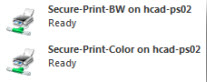
How do I know which machines are color?
Look for the color wheel on the front of the machine, and the letter “c” in the model
– both indicate a color machine.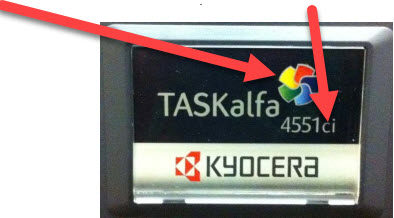
How do I find my print job? Easy as 1-2-3!
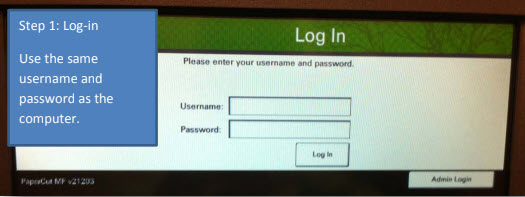

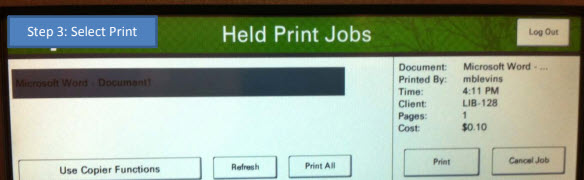
Remote Printing
Our multi-function devices on campus support printing from home! It only works with
PDFs for now.
To print remotely, you will need to open a browser and navigate to the following URL:
http://papercut.hartnell.edu/user
It will prompt you for your user name and password (same credentials used to log in
to a computer or your email).
Once you’ve logged in, select “Web Print” from the left hand column. Then, select “Submit” and upload your print job.
Once you arrive on campus, use the directions above on page 1 starting with the words, “How do I find my print job” to retrieve your print job.
Learn more about the grey machines (larger models: 4551ci, 3551ci, 3501i) or the white machines (smaller models: 3540MFP, 2626MFP)
Please note: These locations are subject to change, but we do our best to update this as often as possible!
Instructional Videos
Using the Help Screen
Using the Multipurpose Tray
Secure Printing (Papercut)
Using Preview Function
Combining 2 Sheets on 1 Sheet of Paper Reduced
Duplex Copying
Reducing and Enlarging Copies
Scan to Email (Quick)
Scan to Email (Detailed)
Scan to Fax
Scan to USB (Quick)
Scan to USB with file name
FAQs
Toner is monitored and replaced by Dataflow.
Toner is monitored and replaced by Dataflow. If you are unable to print because there is no toner or the waste toner cartridge is full, call Dataflow (the phone number is listed along with the device ID number on the front of the machine). They will correct the issue within 4 hours. Remember, there are other MFDs on campus where you can release your print job if you are unable to use one that is out of supplies!
Paper is ordered by your division, or by the computer lab technician if you're using a computer lab. Contact your division's administrative support personnel for more information. It typically takes 3-4 business days for the paper to arrive, so please order paper as early as possible! Remember, there are other MFDs on campus where you can release your print job if you are unable to use one that is out of supplies.
If you have special projects that require colored paper, colored inserts or binding materials, please contact the business office to establish an account at Office Depot.
On average, 3-4 days after the order is made. To be safe, try to order a week before you will need more paper.
We have already ordered and will continue to maintain multiple boxes of paper on hand to ensure we can cover printing needs on campus. So yes we have paper. If you need paper quickly, let Betty know using the process listed above and indicate it to be urgent. We can pull from our reserves.
We have heard from the campus that the printing defaults like double-sided (duplex) and "print-release" controls are inconvenient. There are actually three default settings for printing from your computer's applications. The third, not yet mentioned is black and white. These defaults are in place to help the campus keep sensitive information from getting into unintended hands, provide freedom to pick up print jobs from multiple MFDs on any of the Hartnell campus locations, and to save money. They can all be changed by the end user trying to print. For instance, there are minimally two printer options for each person to choose from - a print release printer and a direct printer. But the settings will always be returned to the defaults after a computer restart.
In the case of a scan process, logging identifies who is scanning so the scan result can be send to you via email. In the case of a copy, logging in provides the campus with a way to prohibit unauthorized copies and a way to track # of copies per person. You don't need to log in to print when printing from a computer as you have already logged into the machine and therefore it knows you are an authorized user and have permission to print. You would of course have to log in to pick up a job if you chose the print release option.
Yes. Office Depot is still an authorized partner of the campus and can be used for print jobs. We have planned carefully to provide the three campus locations with the adequate number of machines and machines that have the desired features to provide finished print outs for your academic and administrative needs quicker and more conveniently. Printing on campus is less expensive for both black and white and color, so we would prefer you use the machines we have invested in as much as you can. There will be rare times when Office Depot may still be needed such as when you have need to create stapled packets thicker than 50 sheets (Our machines only staple up to 50 sheets) or if you have print jobs that have complex collation or binding requirements. However, we would ask that these types of jobs be vetted carefully, as they are expensive, to determine if they are really necessary.
Call Dataflow (the phone number is listed along with the device ID number on the front of the machine). They will correct the issue within 4 hours. Remember, there are other MFDs on campus where you can release your print job if you are unable to use one that is out of supplies!